Get Assisted By Butler On Your Mac
 If you're an OS X user you'll have most probably used Quicksilver or at least heard of it. Well a few months ago I kind of got sick of Quicksilver and wanted to try something new. I eventually stumbled upon Butler.
If you're an OS X user you'll have most probably used Quicksilver or at least heard of it. Well a few months ago I kind of got sick of Quicksilver and wanted to try something new. I eventually stumbled upon Butler.
Butler is a really easy to use and powerful search tool for OS X. But the thing I really love about Butler is that it can do a lot more besides just searching. To find out what other features Butler has to offer, continue reading..
Using Butler

When you first load Butler the items in the menu bar are a monitor, a globe and a search bar.
Under the monitor are :
Switch users - this will allow you to switch between other users on the Mac.
Volumes - volumes displays all the hard drives and disk images open.
Applications - applications shows all the current applications that are running as well as a sub menu to all the other applications on the Mac. It also has a sub menu to a list of Applescripts.
System Preferences - this is a shortcut to your system preferences and saves you time by not having to open the actual system preferences windows.
Documents - Documents shows you all the files under your Documents folder.
Music - Music will give you a list of all your music and playlists (including smart playlists) that are in iTunes. It also shows the currently playing song and lets you rate it as well as pausing and skipping to the previous and next song.
Pasteboard - this can come in extremely useful if you copy a lot of stuff. Pasteboard will keep the last 5 items that you copied such as images and text.
Keystrokes sample - this is a sample of how to use keystrokes and will enter the text "Butler is crap Oops great"
Butler - under Butler there are actions such as searching your computer, customizing Butler, searching the configuration, link to a help file, preferences, check for updates and quitting Butler.
Configuring Butler
Under the configure window in Butler you are able to configure the kinds of items that are in the menu bar as well as assigning hot keys, abbreviations, hot corners and events.
Adding your own items is extremely easy and takes about 2 clicks.
First of all click the '+' in the bottom left hand corner then choose from the type of item you want to add from : a container, file, site, separator, comment, smart item and a control.
For this example I'm going to create a smart item for iTunes so that when I type the abbreviation 'songinfo' or hit the hot key Option-Command-I then information for the currently song playing will appear.
To do this press '+' -> iTunes -> iTunes:Information
Then enter the following text shown below.

Add A New Search Engine
To add a new search engine to Butler is also very easy. First press Engines then '+' and then Search Engine (Command-N).
For this example of adding a search engine we're going to be adding the Twitter search URL. Set the Prefix to 'http://twitter.com/tw/search/users?q='. Now you should be able to search Twitter from your menu bar.
Butler Preferences
Under preferences you can change a lot of settings to do with the Butler application. The categories are general, docklet, menus, abbreviations, pasteboard, editing, looks miscellany and updates.
Within the preferences you can choose if Butler launches when your computer starts, if Butler should display a splash screen, what folders should be included in search results, how often to update the cache, whether to display icons for containers, websites, Butler controls and smart controls as well as a lot more preferences to do with how many pasteboards to keep. [via MakeUseOf]
Lyricsfly
A massive archive of song lyrics
App-Stick
A one stop shop for portable freeware
Food To Feed Your Sex Life
Want to make your bedroom life more adventurous? Well, in that case, turn to Thai green curry, which has been found to give a person's libido that much needed boost.
The conclusion is based on a new research, which found that the 'magical' meal is full of aphrodisiacs. The curry includes cardamom, ginseng, garlic, ginger, basil, lemon grass and asparagus - all considered by different cultures to get you feeling sexy.
The top-10 list of takeaway meals based on the number of aphrodisiac ingredients per meal was compiled by takeaway company Just-Eat.
Hot and spicy pizza topped with tomatoes, onions, garlic, basil, olives, meatballs and chillis grabbed the second position, according to research for takeaway website Just-Eat.co.uk.
Chicken Korma comes in at No 3, thanks to its potent blend of coconut, garlic, chilli, ginger and almonds - all said to improve sex drive in females.
Seafood Laksa is fourth because of its coconut milk, ginger, garlic, basil and onions.
"Thai green curry has long been known in the East to boost sex drive," The Sun quoted Just-Eat's Ash Ali, as saying.
Other foods sure to steam up more than just the kitchen are meatballs and pasta, king prawns with ginger, sushi and even chicken tikka masala, say the experts. [via Thailand News]
The Top Ten are:
1 Thai green curry
2 Hot and spicy pizza
3 Chicken Korma
4 Seafood Laksa
5 Mole Poblano
6 Sushi
7 Chicken Tikka Masala
8 Spicy Balinese Curry
9 Spicy Meatballs and Pasta
10 King Prawns With Ginger and Spring Onions
Become A Cunning Linguist With Foreign Languages On Your Mac
 We are only scratching the surface with the built-in OS X Dictionary application. Dictionary is integrated into the system so if you need to define a word while surfing with Safari, all you need to do is select that word and press Command+Control+D. It even works directly in Spotlight without opening the Dictionary application.
We are only scratching the surface with the built-in OS X Dictionary application. Dictionary is integrated into the system so if you need to define a word while surfing with Safari, all you need to do is select that word and press Command+Control+D. It even works directly in Spotlight without opening the Dictionary application.
If you've always wanted to look up another language besides English, you have several options:
The first option (plugins) is obviously the most convenient for use because then you would get your foreign translations with the hotkey even while using other applications; but it is difficult to find these plugins for Dictionary. There are some, of course; and I have listed them below. You could use DictUnifier to make your own plugin by converting StarDict dictionary files into the format which Dictionary.app recognizes (see tutorial here - external link) but it is a tricky procedure and is not recommended for the faint of hearts.
Otherwise, the next three options are just as good although using an online dictionary will require you to be connected to the internet, obviously.
Here are some translation tools which I have found and I hope they prove to be useful to you. All of them translate from the foreign language to English. They are Dictionary.app plugins unless stated otherwise. Clicking on the link will download the application.
Arabic
Arabic Dictionary (8.8MB ZIP)
Alqamoos Almuheet Arabic-Arabic Dictionary (5.8MB DMG)
Chinese
CEDICT (39.1MB ZIP)
Atomix Dojam [Independant Application] (13.7MB DMG)
Yazi [Independent Application] (2.1MB ZIP)
Croatian
Mini Dictionary [Dashboard Widget] (3.3MB ZIP)
Danish
Danish-English Dictionary [Independent Application] (3.9MB DMG)
Dutch
Van Dale [Dashboard Widget] (49KB ZIP)
French
Mac Translate [Desktop Interface] (944KB ZIP)
German
BeoLingus German-English (183MB DMG)
OpenThesaurus German (21.6MB DMG)
dict.cc Dictionary Plugin (188MB ZIP)
LEO Dictionary [Dashboard Widget] (25KB ZIP)
Mac Translate [Desktop Interface] (944KB ZIP)
Hebrew
Limon [Independent Application] (373KB ZIP)
Hungarian
SwiftTranslate [Independent Application] (12.5MB ZIP)
Italian
De Mauro [Dashboard Widget] (49KB ZIP)
Mac Translate [Desktop Interface] (944KB ZIP)
Latin
WORDS Latin Dictionary [Independent Application] (14.3MB DMG)
Japanese
Mac Translate [Desktop Interface] (944KB ZIP)
*OS X's Dictionary has already got built-in support for Japanese! To turn this option on, go to the preferences in Dictionary and check the Japanese dictionaries you need.
Polish
Polish-English Dictionary [Dashboard Widget] (84KB ZIP)
Spanish
Mac Translate [Desktop Interface] (944KB ZIP)
Swedish
Lexikon [Desktop Interface] (99KB ZIP)
Thai
Thai Dictionary (40MB ZIP)
Alternatively, you could use StarDict, they have a huge selection of dictionaries but the interface is a little painful to the eyes. Otherwise, TranslateIt! is a very good translation application which is shareware (you can try it for 20 days to see how it is) - if you are trying to translate Russian, this is the tool you need. [via MakeUseOf]
Yeah, I'm a wally with a brolly, what do you want to do about it?
This could be just the thing for Thailand. You can use it in the rainy season and your 'tilac' can use it as a sun shade in the hot season. Just don't upset her!

You don't have to worry about anyone pushing you around in the rain if you have a gadget like the Birkland Umbuster Umbrella. People get in pissy moods when the drops start falling. Who knows who'll just flip and punch you in the face. The brass knucks on the handle of this bad boy will ensure it never happens again.
With a design which integrates rain protection and self-defense the Birkiland Umbuster Umbrella keeps you protected from people with seasonal depression. I'm telling you, people flip their lid when the rain clouds start to surge. It's better to be safe than sorry.
One thing you have to make sure about this umbrella is that it might violate local weapon laws. And if a cop scopes you out with one of these heavy duty rain protectors in hand, you might find it either confiscated or even spend a night in jail. No price has been announced yet for the Birkland Umbuster, but the product is marked as coming soon. [via Coolest Gadgets]
Ed. Wouldn't a bayonet at the pointy end make more sense? How about if the brolly was bullet proof too. Whoa! Where's the local Patent Office?????

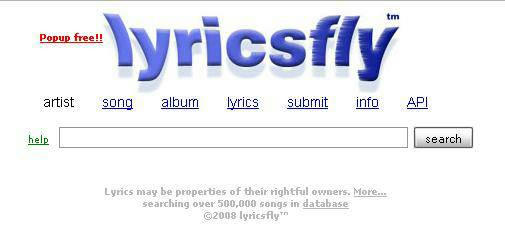
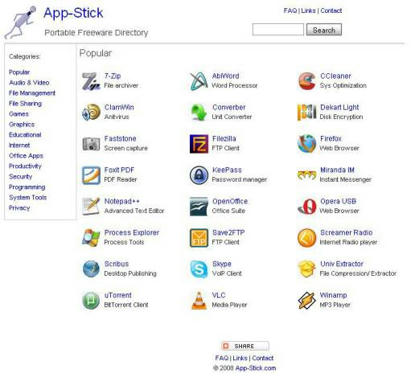
No comments:
Post a Comment