-
Following on from yesterday's post on Marriage Visa requirements I can confirm that Retirement Visa holders will be asked to produce a copy of House papers or utility bill with their name on it
-
Ten Tools To Keep Your Mac In Tip-Top Shape
Macs, like Windows machines, will eventually bog down after a while. The major problem on Windows is disk fragmentation - in layman's terms, that's when bits and pieces of your files are scattered all over your hard disk so your operating system has to work harder to find them. Mac OS X runs on a different file system (HFS, as opposed to Window's NTFS) that automatically defragments and optimizes itself. So if you're a Mac user, chances are you would never need to defragment your hard disk, thanks to Apple. However fragmentation is only one of the many problems we face regarding system optimization.
Mac OS X is quite different from Windows. Installing programs for instance, only requires a simple drag-and-drop of the application from the DMG (image file) to the 'Applications' folder. Uninstalling is just as simple with a swift pull to Trash. That's because most Mac applications are bundled, meaning that the components necessary for running them are within the application itself. Unlike Windows, there's no need to copy certain files over to 'Program Files' during installation. This method eliminates the need for uninstallers.
But there is a downside to this system. Upon running an application, preference files are created which are not removed after the application is uninstalled via the aforementioned "swift pull to Trash". After some time, this will result in a historical collection of preference and cache files, which will eventually eat up hard disk space (admittedly, very little) but the fact remains that these files are just not needed anymore.
That is just the tip of the iceberg. There are other issues regarding permissions, font and system caches and Spotlight indexes which may slow your system down. I've compiled a list of 10 utilities which will help you to maintain your Mac; customize, personalize and reveal hidden features in Mac OS X to bring the best out of it; and lastly, to backup your system (if you're not running Time Machine).
Optimizers
The simplest of the 4 here. MainMenu allows you to perform basic optimizing actions i.e. clearing system and application caches, repairing permissions and rebuilding Spotlight index. It can also disable Dashboard, if you need to.
With Maintenance, you'll be able to clear system, application and font caches as well as old log files; repair permissions; and rebuild Spotlight and Mail indexes.
Similar to MainMenu, IceClean offers a simple-to-use GUI but it is more capable than it looks. IceClean can update prebindings, repair permissions, do a system cleanup (clear cache, remove log files and temporary items), verify the system disk, and completely remove all .DS_store files (those are the files which OS X looks to to retrieve folder preferences e.g. icon view, size, window size and arrangement).
OnyX is a bit more powerful. I'd say that it's the most multi-functional of the lot. It is able to repair permissions; clear system, application and font caches, old log files and temporary items; it can also check the S.M.A.R.T status of your hard disk; and has a few personalization options as well.
Well, it's easy to see that almost all of these applications are about the same, they perform the same tasks i.e. flush your system of unwanted files and updates core system files. Which is best? For me, OnyX does a pretty good job, but MainMenu is easy to use. I guess you will just have to try them to see which suits your choice.
Personalization
These applications basically will reveal hidden functions of Finder, Expos�, Dock, Safari, Spotlight and other global preferences. They increase OS X's functionality and allow you to modify your system to suit your needs; and eliminate settings that you don't particularly enjoy.
Deeper and
TinkerTool
Both of these applications are pretty much alike. They perform the tasks mentioned above and a few more. TinkerTool, for example can disable the creation of .DS_store files on network drives, fix the Dock so that no changes can be made to its content and add a stack for Recent Items, even change the Dock to give it a 2D look in Leopard. There are also more advanced options like how an application crash is handled and enabling developer modes for Safari and Dashboard.
Secrets is different because it is actually a preference pane which allows you to tweak a lot of settings through System Preferences. The full list of what you can do with Secrets is found here, it is so long it's exhausting to read! But you get the gist, almost any setting can be tweaked.
Backup
Backup is not a topic which I like to discuss very often. It's quite a touchy subject because it goes very well for some people but for others, it may end in disaster. With Leopard, we have Time Machine, a built-in backup system into OS X which is easy to use. Personally, I don't use any form of backup because I don't trust any application to move my precious files around (I do it manually, backing up each individual folder with care). But I know of lots of other people who rely on backup systems to help them save their documents onto another location on a regular basis.
I'm going to touch on two free backup applications which may or may not work for you. Like I said, "backup" is a touchy subject and most applications will receive mixed reviews.
This application is simple and allows multiple backup profiles which is used to backup files, folders, application and system preferences; and data from system applications (Address Book, iCal, Stickies, Mail, iChat, Safari, iTunes etc.). It is also capable of scheduling backups to a local or networked drive or to WebDAV servers daily or weekly. It can also create archives (.zip) of your backups. One thing that I think is missing from iBackup is the ability to perform incremental backups - backing up only items which have changed after the last backup. Correct me if I'm wrong?
CCC is fairly popular in the Mac community. CCC is slightly superior over iBackup because it is able to completely clone your hard disk, allowing you to boot directly from your backup and run OS X! CCC is also able to perform incremental backups, scheduled backups up to the hour; and backup to local and networked hard disks. One fret I have with CCC is the many reported incidences that it breaks with Leopard. The latest version supposedly works on Leopard but it is still not Universal Binary, I think.
Keep in mind that iBackup and CCC are good backup utilities, but frequent manual backup is still the most reliable. Applications tend to screw up and backup is not something you'd want to mess around with. But hey, I'm not a party-pooper. Go ahead and try these applications, it may work for you! [via MakeUseOf]
- Revo Uninstaller Will Hunt Down Your Bloatware
 I have been looking for something like Revo Uninstaller for years. If you've ever used "Add or Remove Programs" on Windows, you know that it's slow, uninformative, and sometimes not very good at its sole function: uninstalling things. Revo Uninstaller aims to correct those design flaws by being conversely fast, helpful and very effective at uninstalling just about anything you can throw at it.
I have been looking for something like Revo Uninstaller for years. If you've ever used "Add or Remove Programs" on Windows, you know that it's slow, uninformative, and sometimes not very good at its sole function: uninstalling things. Revo Uninstaller aims to correct those design flaws by being conversely fast, helpful and very effective at uninstalling just about anything you can throw at it. The interface centers around the main uninstaller which is very easy to use. You can view your installed programs as either large icons or in a detailed list view. I prefer the list view because it lets you sort by name, size, installation date or company. Revo Uninstaller also displays the version number and the product's website, if applicable.
When you find something you want to uninstall, simply click it and click the big, friendly 'uninstall' button. If you aren't sure about the program or have had trouble uninstalling it in the past, Revo Uninstaller has several other options. Right-clicking any item give you the chance to:
-
"Force Uninstall" it (probably overriding anything blocking the uninstaller from functioning)
-
Remove it from the program list
-
Search for it on Google
-
Be taken to its location on your hard drive
-
Open the program's registry key
-
Revo Uninstaller is more than just a system maintenance program though. New computers almost always come with a ton of unwanted programs called "bloatware." They fill up your hard drive and usually require some kind of subscription or purchase before they will work. In general you are better off without them. Sometimes it can be challenging to isolate, identify, and remove bloatware because computer manufacturers usually weave it closely into the operating system. Even professionals can have trouble scrubbing it all out.
The Hunter Mode on Revo Uninstaller is an absolutely genius feature. Upon selecting the Hunter Mode icon, the main interface vanishes and in its place pops up the cross hairs of a rifle. Dragging the cross hairs over a desktop icon, open window, quicklaunch icon, or taskbar icon will provide information about the related program. Selecting one of these will bring up the right-click context menu and display options similar to the regular uninstall menu. There are also extra options to stop running processes and follow the shortcut to the target program's location.
If the Hunter Mode isn't exactly what you need, you can right-click the cross hairs and change it into a burning flame. Dropping any icons into the inferno will prepare them for uninstall. This is a good option for brand new machines that have a lot of their bloatware conspicuously displayed on the desktop. Remember: Googling anything you are not familiar with is a good idea, as it is easy to delete important programs or drivers on an unfamiliar computer.
This uninstaller boasts a few tools that are becoming more and more common on freeware applications. There is an "Autorun Manager," which is a fairly confusing name. It actually manages your start-up folder and programs that open at start-up. There is a "Junk File Cleaner," which looks for files that have expired or were left over from a system crash. Revo Uninstaller also provides quick access to the most useful built-in tools for Windows (including system information, system properties, disk defragger, and services).
There are two "Tracks Cleaners:" one for internet browsers and one for Microsoft Office. The first is much like the "delete private data" option built into Firefox. The latter looks at specified MS Office programs for unnecessary files that have built up over time. I have not had a chance to test the Office scrubber, as my machine is fairly clean, but leave a comment if you decide to give it a try.
I really like this new uninstaller and may start using it as my main way to remove old programs from my machine. Until now I have used CCleaner as my primary uninstaller, but Revo Uninstaller seems to cut a few keystrokes off the process. I like how quickly the main screen indexes all of the programs on the hard drive and can be refreshed as conditions change.
Give Revo Uninstaller a try today! It's worth figuring out if it's right for you and good to keep in mind when debloating a new system. [via MakeUseOf]
- Manage Your Time Effectively Online With Slife [Mac Only]
Slife is a free time management and tracking tool for Mac OS X that you can use to visually see what applications that you have running and the length of time that they have been active for. If you want to see what kind of applications you generally have open throughout the day and the amount of time you spend using each application, or you want to set goals, then Slife is the perfect tool.
Slife is also the perfect tool for business professionals who bill their clients by the hour. By monitoring your online time usage of software, you can have a more accurate picture of how much to charge your clients.
Features
Growl Notifications
If you have Growl installed on your Mac then Slife will notify you when you have or haven't completed activity goals so you can keep up to date with things.
Tracking
When you load up Slife, all the applications that are open will then start being tracked automatically so that you can easily keep track of things. Slife will tell you how long you have had an application open and how long you have had a document or webpage open. If you're using Safari it will tell you how long you have spent on each webpage and if you are using Microsoft Word then it will tell you how long you have been working on each document.
Within Slife you can choose to view tracking by day, month, application, web and documents, activities and goals.
When tracking by day, dots and lines will show you how much time you have spent on an application. By clicking the dot you will see the document or webpage you were at, how long you spent at the webpage or how long you had a document open for. Each time you switch between different applications dots are created.
When viewing by month, you will see the dots which represent each application by using a different colour but you cannot click them and view the information like when viewing by day.
Viewing by 'Application' will show you how long you have had Slife open for and what applications you have had open for that period of time by highlighting a grey bar in red.
When viewing by 'web and documents' it is displayed by viewing each application but shows how long a document or webpage was open for each application.
When you set activities you can choose which applications you want to be monitored under each activity. The default activities for Slife are checking email, preparing budget, designing web pages, reading news and doing online research. These can be deleted or modified and of course you can create your own. If I was to check my mail using Apple's Mail application, Slife would monitor how much time I spent checking my email which I could then look at later.
When you create an activity you can set whether it is a goal or not and if you set it to be a goal you can then select whether you want to spend more or less time using certain applications. Once you have completed your goal you will get a notification through Growl telling you that the goal is completed if you have Growl installed.
If you use many applications and have browsed many web pages while Slife has been open then you can use the search function within Slife to see how long you spent on a particular webpage, how long you had a document open or how long you spent within an application.
If you want Slife to stop tracking your use of applications then you can click 'Private Mode' within the icon on the menubar and it will stop tracking. To start tracking again just simply press 'Private Mode' again and tracking will then resume. [via MakeUseOf]
- Torrent Episode Downloader
TV Shows are one of the most popular media that get downloaded from Bittorrent. It's very handy for viewing missed episodes of a favourite tv show or to view tv shows in their original language and not the translated version that fails to catch the spirit of the original show. I don't want to talk about the legal aspect. It is my opinion that everyone should make the decision for himself whether he downloads TV shows from Bittorrent.
Ted, which stands for Torrent Episode Downloader, is probably the easiest way to download tv shows from Bittorrent. The application has been designed specifically for that purpose. It comes with a range of preconfigured shows (more than 100) that are displayed by default. Many popular tv shows are listed including 24, Battlestar Galactica, CSI and Lost among others.
It works like the following. The user picks a show from the list and Ted displays a description of that show along with a list of episodes that are currently available. Episodes are just listed as Season 2, Episode 4 which makes it a bit harder to find out if that is the show that you missed for example unless you want to download a full season.
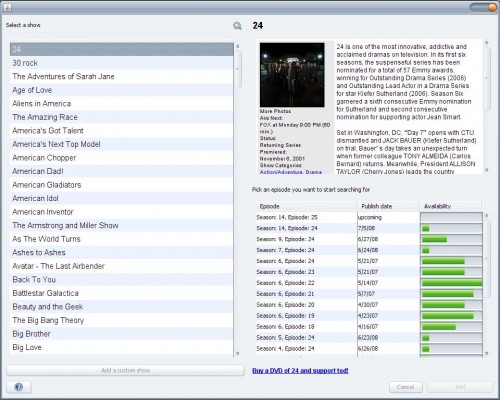
Next to that is the original air date of that show and the availability on the network. The main advantage of Ted is that it is easy to use with close to zero configuration and has a wide assortment of shows in the list. Custom shows can be added to Ted as well. It does have some shortcomings though which I would like to address.
First of all not all episodes of the tv shows are listed which means that you will miss episodes if you use TED exclusively. If you use another Bittorrent client and Bittorrent websites for downloading those shows you could easily download everything from there right away which would make TED redundant.
There is not a lot of information available when downloading a show which is great for inexperienced users but experts will miss some details that they are used to analyse when downloading from Bittorrent. [via gHacks]
- Google Demoes Video Search with Speech Recognition
Google released a demo for a speech-to-text technology that allows you to search inside a video's content. You can add an iGoogle gadget that is restricted to a small number of political videos from YouTube. Since the gadget is actually an iframe, you can also go to the original page.
"Using the gadget you can search not only the titles and descriptions of the videos, but also their spoken content. Additionally, since speech recognition tells us exactly when words are spoken in the video, you can jump right to the most relevant parts of the videos you find," explains Google. [via Google Operating System]
- TaylorMade Spider precision putter
 If you want to get better at golf, why not obtain some help from the Spider precision putter from TaylorMade? The company is proud to claim that the clubface itself is extremely well-balanced, that shots hit off the toe or heel end up closer to the cup compared to any of its competitors. It is interesting to note that tests have shown even misfired putts on purpose do defy logic and head nearer the cup instead. Move over, Tiger Woods, with the Spider precision putter, I'm going to see you off at St. Andrews next year. [via Coolest Gadgets]
If you want to get better at golf, why not obtain some help from the Spider precision putter from TaylorMade? The company is proud to claim that the clubface itself is extremely well-balanced, that shots hit off the toe or heel end up closer to the cup compared to any of its competitors. It is interesting to note that tests have shown even misfired putts on purpose do defy logic and head nearer the cup instead. Move over, Tiger Woods, with the Spider precision putter, I'm going to see you off at St. Andrews next year. [via Coolest Gadgets]












No comments:
Post a Comment