- Q-Dir, Windows Explorer Alternative with Four Panes
The default file manager in Windows - Windows Explorer - is far from perfect. It has only one navigation pane and one action pane. If you are going to copy, paste or move a lot of files to multiple folders, you will have to move back and forth between many different folders before you can finish your work.
Have you ever wished that Windows Explorer had multiple panes so you can open many folders at once? Enter Q-Dir, a Windows Explorer alternative that comes with four panes to increase your file and folder management productivity.
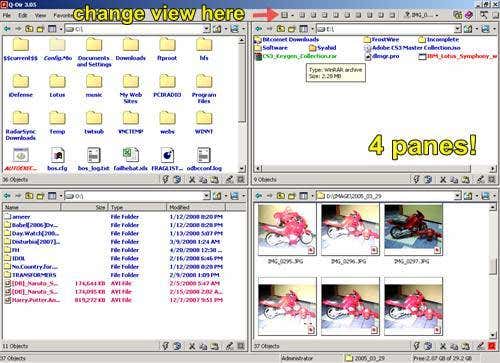
Q-Dir makes file and folder management easier by improving the interface shortcomings of Windows Explorer. It offers what it calls a Quadro-View, a 4 panel Explorer panes where you can open up to four different folders in one shot. You don't have to worry about losing any Windows Explorer capability - all the usual nuts and bolts of a file manager will stay intact and further extended, with the aim to speed up your folder and file management tasks. Q-Dir features include:
-
Interchangeable pane views - you can change the default 4 square panes view to a 3 pane view, a 4 pane vertical view, a 2 pane view and others. It's all a matter of personal preferences. You can also have a navigation pane for each of them!
-
Drag and drop support files or folders between the Q-views (another name for the panes) or from other applications such as the Windows Explorer.
-
Clipboard support - you can also apply your usual copy, paste and move actions in between Q-views.
-
Folder view - like Windows Explorer, you can choose how your files and folders are displayed - list, small icons, big icons, details or thumbnails.
-
Context menu support - all the default and applications-based right click shortcuts will be available directly from a Q-View. Instead of right clicking on a file, you can also access them via the Q-Dir Edit menu.
-
Colour Filters - unlike the plain black colours for all files and folders in Windows Explorer, Q-Dir makes it easier for you to identify different type of file formats with different text colours. You can also customize the text colours if you wish.
-
File Extensions filter - for easier folder / file search, you can filter any file types based on its file extensions. Each Q-view pane will have its own separate filters.
-
Quick Link - this option allows adding shortcuts to folders and files that you use the most so you don't have to browse for them over and over again.
-
Favourites - unlike Quick Link, this type of shortcut will open a folder or file from the originating window pane that it was saved previously.
-
New (Cloning) option allows you to open another instance of Q-Dir that mimics the current file / folder layout (which means you can have more than 4 working panes!)
-
When not in use, Q-Dir can be minimized to the system tray.
-
Full screen support - I wonder why Microsoft never thinks of this when they develop Windows Explorer.
-
Portable - during the Q-Dir installation process, you can opt to install it to a thumb drive so you can bring it anywhere and impress your friends!
-
I love the fact that Q-Dir is a very simple program to use. The 4 pane Quadro-view really helps me in moving files quickly from different partitions and folders inside my hard drive. Coupled with the Quick Link shortcuts, Q-Dir is an absolute file management time saver. Try this Windows Explorer alternative today! [via Online Tech Tips]
- 2 Cool Virtual Desktop Managers for Windows - If you constantly find your desktop cluttered and overloaded with programs and browser windows then a virtual desktop manager might be for you. Virtual desktops are handy if you want to keep different tasks and programs separated. They are quite common on Mac and Linux computers. It may take some time but once you get used to using them, they become an essential part of a productive workflow. So if you're up for it, below are some of the better Windows desktop managers out there:
(1) Dexpot
Dexpot is an easy to use and fast desktop manager that makes managing multiple desktops very easy. It's my favourite desktop manager and comes with plenty of useful features.
When it comes to virtual desktops, the most important feature is the ease of switching between desktops. The easier and faster the switching, the better it is. Dexpot offers a number of ways to switch between desktops, including keyboard shortcuts Alt 1/2/3/4 or using the 'Desktop Manager' located on top of the Windows taskbar (picture above).
Another cool feature is the ability to quickly move or copy a particular window to one of the other desktops. To access these options, simply right-click on any of the program tabs in the menubar. There is also an option to copy certain windows to all desktops at the same time. Very useful.
You can also customize each of your multiple desktops further with its own wallpaper, desktop entry/exit sounds, screensaver, manager icon and so on.
(2) VirtualWin
VirtualWin is another virtual desktop manager for the Windows computer. VirtualWin offers pretty much all of the features that you get with Dextop and some more. There are two things I don't like about it though. First there is no visual menu for quick desktop switching like in the case of Dexpot, only shortcuts. It's also a bit overwhelming and takes some time to get used to.
Although on the positive side, VirtuaWin is extensible and comes with a number of extensions that add additional functionality. Check out VirtualWin modules here. There is a portable version as well. [via MakeUseOf]
- Nike Dunks WiFi = A Step in the Right Direction
Get ready to pay atelier sneaker prices for these babies, because designer MSTRPLN (not to be confused with MSTRKRFT) and Ubiq (not to be confused with Ubiquio) teamed up to produce some straight black Nike Dunks with built-in WiFi detection. It's called A Step in the Right Direction, and we might actually agree. [via Engadget]
Ed. Miss the pot when taking a piss and you light up like a Christmas tree!!!






No comments:
Post a Comment